Tips for Windows 10: Streamline Your Business With These Tips
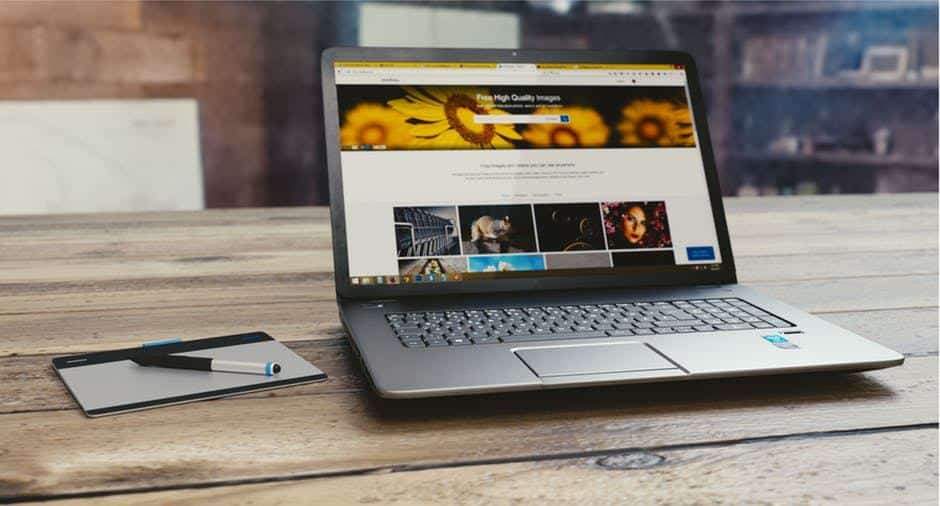
After switching to Windows 10, you might find the new interface a little intimidating. But there are several tips for Windows 10 you can use that will give you a more intuitive, fluid, and productive experience.
There’s a hidden start menu
Just right-click the start button, and you’ll gain access to a pop-up menu with a wealth of administrative capabilities, such as command prompts and the ability to change network connections. It’s all condensed into one convenient menu. If you want an alternative to right-clicking, just press the windows key + x.
Minimize all windows, leaving the active one open
Shake the title bar of the window you wish to leave open. Once you’ve done this several times, all other windows will minimize, leaving you with only the active window.
Quick access to properties menu
After you’ve navigated to file explorer, hold down the Alt key then double-click the file of your choice to see its properties menu.
Task bar shortcuts
It might seem like an inconsequential thing, but having keyboard shortcuts for items on your task bar makes things quicker and easier when you’re in the flow of things. If you press the Windows key + the number key where the number key reflects the item’s position on the task bar.
Scrolling inactive windows
The ability to scroll through inactive windows can speed up the work process. While this feature is by default on, you can navigate through the Settings>Devices>Mouse menus, and from there you can activate the feature.
The post Tips for Windows 10: Streamline Your Business With These Tips appeared first on 4 Corner IT.








Recent Comments