Celebrating the Return of the Start Menu
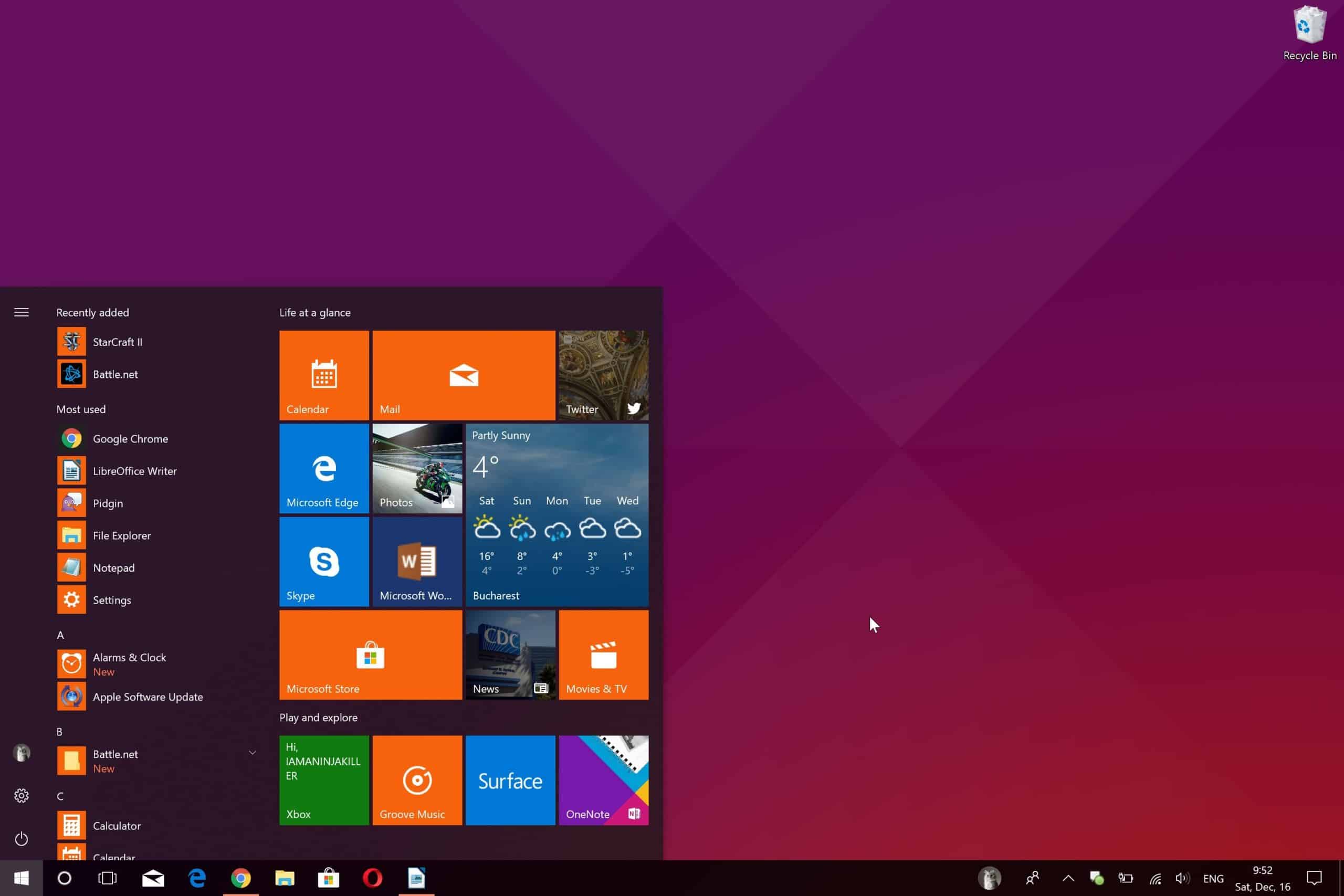
Although Windows 8 boasted several improvements to the operating system, its much-loved Start menu disappeared. After much clamoring by users, Microsoft decided to bring back the Start menu for the upcoming Windows 10. (There is no Windows 9.) Several enhancements have been added.
- The left-side of the menu still shows traditional applications and folders. But the right side can include the tiles introduced in Windows 8. You can resize the tiles, add or remove each one, or remove all the ties if all you want is the traditional view on the left.
- The size of the Start menu is under you control. Move your mouse to the top edge and move it to the top of your screen for the biggest layout possible. You can also move the mouse down to shrink the menu.
- Bored with the way the Start menu looks and behaves? Right-click any empty space in the menu and choose “Personalize” from the pop-up menu and you can define the background color. Choose “Properties” and you can define everything from the number of displayed items to the way icons and menus look and work.
- If you want to uninstall a program, there’s no need to do it from the Control Panel. Right-click on the application name in the Start menu and choose “Uninstall” from the pop-up.
Windows 10 is currently being tested so some of these features may differ in the final version. The new operating system is due out in late 2015
The best online JS tools can be found at HTML-CSS-JS.com: script beautifier, compressor, cheat sheet or just read the blog.


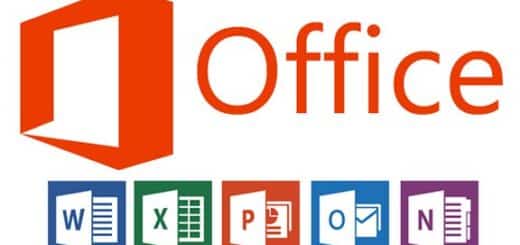





Recent Comments