Save Time on Email with Outlook – Computer Tricks
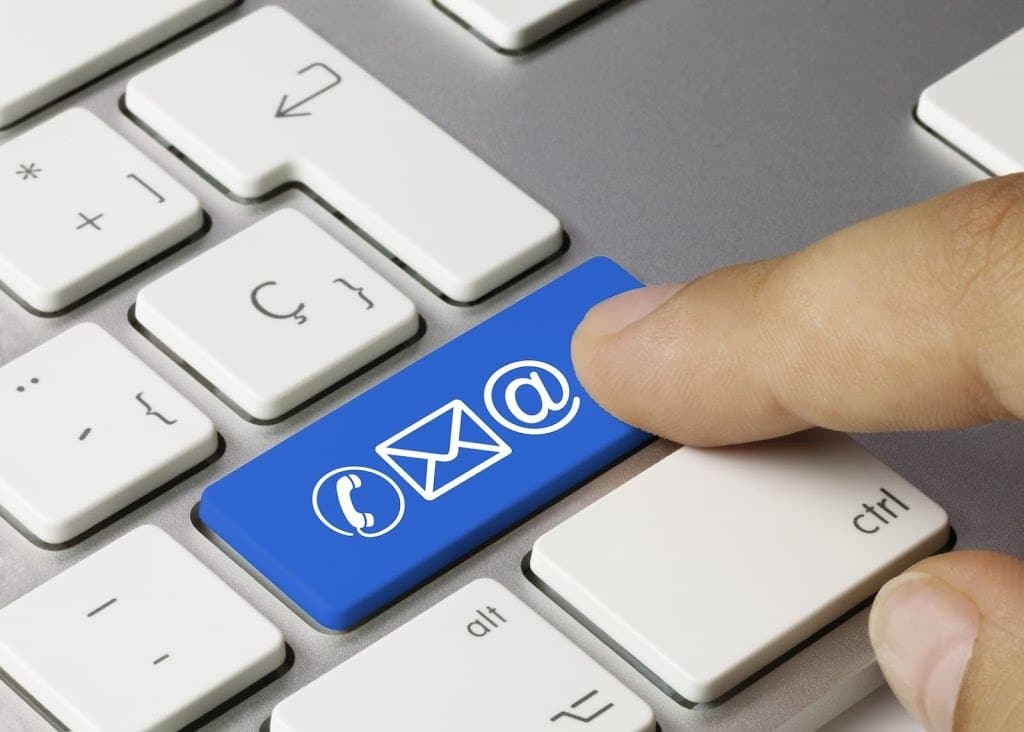
How much time do you spend on email each day?
We plan to do better, to keep a clean inbox, to sort email so we can find it again when we need it. Still, email takes up a lot of our time and often interferes with more productive work. Below are two techniques you can use to reduce time spent on email, time you can spend on more productive, or enjoyable, pursuits.
Search
You spend time organizing your email into folders and sub-folders, hoping to be able to find that important attachment or email when you need it. Still, you spend more time than you’d like looking for emails.
There is an easy trick to searching that’s simple to do and remember. Inside the Outlook search bar, you can enter search parameters. For example, enter hasattachment:true to find all emails with an attachment.
Enter from:[email protected] to find any email from that sender. Combine these search methods with keyword searches to really ramp up the power of your search abilities. For example, let’s say you need to find an email from a vendor. You remember his last name is Anuci, there was a quote attached, and you know the company name ABC Vendor was in the email somewhere. You would enter From:Anuci hasattachment:true ABC Vendor into the search bar.
Voila! You’ve found your elusive email.
Quick Parts
Do you find yourself typing out the same instructions over and over, whether it’s directions on how to log in, how to submit a ticket, or any number of other short instructions? Outlook can make this task easier for you.
Start a new email in Outlook and type in the text you often have to repeat.
Use your mouse to highlight this text and click Insert > Quick Parts > Save selection to Quick Parts Gallery. You’ll be prompted to give it a meaningful name, and that’s it! The text is now saved for your future use. Whenever you want to paste it in, choose Insert > Quick Parts and click the selection.
You can practice using these tricks and see how much time you save in your inbox each day.








Recent Comments