Some Basic Time-Saving Computer Tips
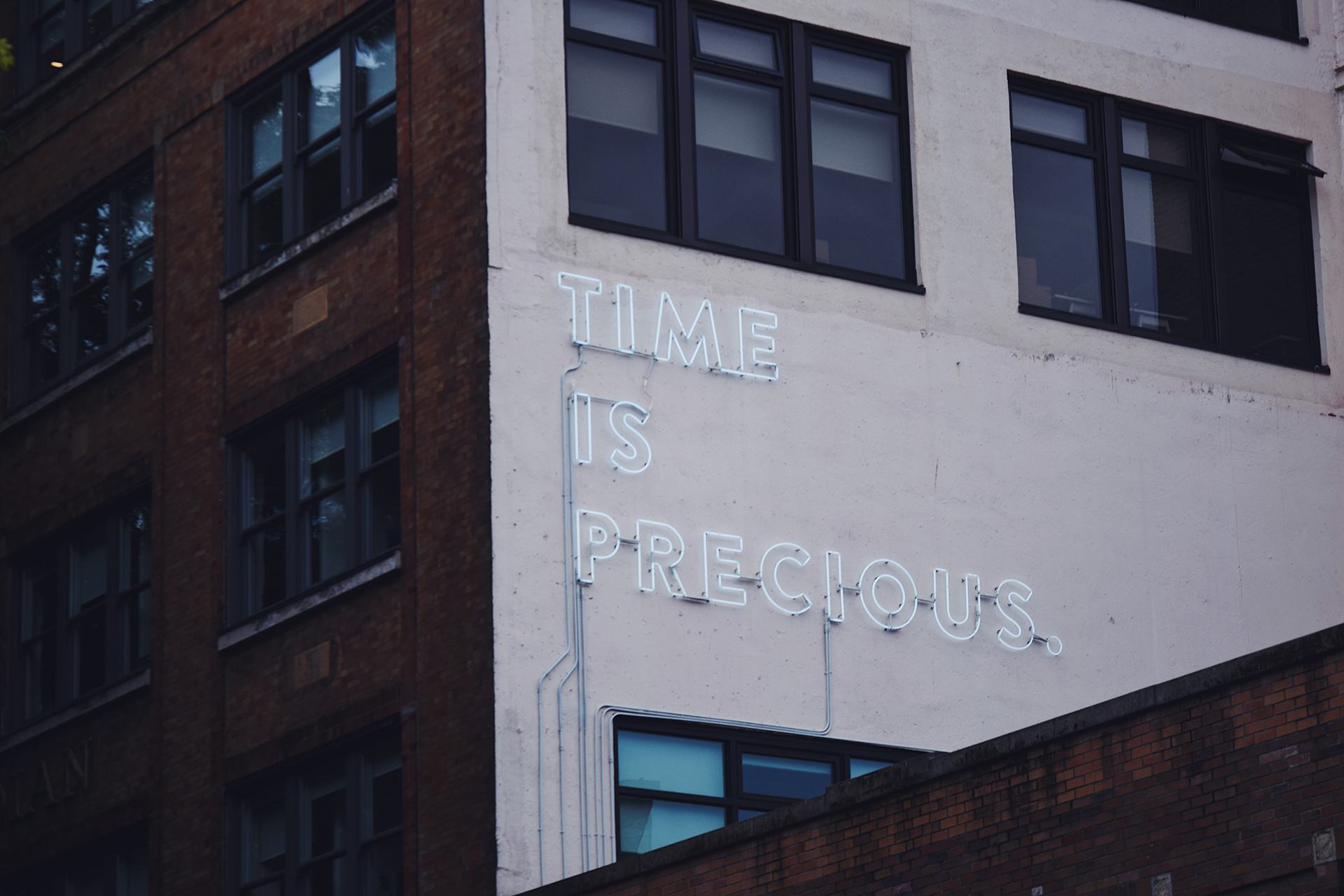
When using computers, nothing is more beloved by users than those little tips and tricks that help you by saving time. After all, nobody enjoys wasting time unnecessarily and the less time you can spend clicking through windows and alt-tabbing to check on important information, the more time you’ll have to do more important things down the line.
#1: Searching a Page or Document
When you are searching for something inside of a web page or word document, it is extremely easy to speed up your search process and save yourself a considerable amount of time by skipping over the process of clicking the menu button and selecting the find option by simply using the control+F keyboard shortcut. That way, you can cut several seconds off the time it takes to get your search bar open.
A couple of seconds may not sound like much time and admittedly, it is minimal on its own but if you do a lot of searching then this is a trick worth knowing. It will add up over time to a gargantuan amount of time saved. That time you would have otherwise wasted clicking through the menu and opening the find box before you could search for whatever it is that you’re looking for can be used for more important things now.
#2: Spacebar Scrolling
The traditional method of scrolling through a page by either holding down the mouse on the scroll bar or clicking on the page and using the up and down arrow keys takes quite a while. Instead of wasting your time with this archaic scrolling method, you can just scroll through the page by hitting the spacebar. This will jump your viewport down to the next part of the page you have yet to look at and will save a colossal amount of time. No need to waste your time slowly scrolling down the page when you can just hit the space bar and jump down to the next part of the page.
#3: Browser Bar Search
Using your search engine doesn’t have to mean going to their homepage and typing in what you want before you can start searching. It is much faster and easier to search for whatever you’re after by setting a default search engine in your browser then just typing your search terms into the address bar, hitting enter and getting your results as if you had typed it into the search engine homepage except much faster than the norm.
#4: Password Manager
Typing in your passwords to log in to services online is a complete and utter waste. A password manager is by far the superior option. Not only does it allow you to make your individual passwords as complex as you like while not having to worry about remembering them, it also allows you to have passwords stored for hundreds or thousands of different services and only have to remember a single master password.
The manager will do the heavy lifting for you and take care of remembering the passwords. You just need to enter them once and remember your master password, then the manager will do the rest.
These tips will allow you to avoid wasting your time on pointless activities and will save you a significant amount of time that you would otherwise waste with pointless mouse clicks and other things that a few basic changes can allow you to avoid while still accomplishing the same end goal.








Recent Comments