Time-Saving Google Shortcuts
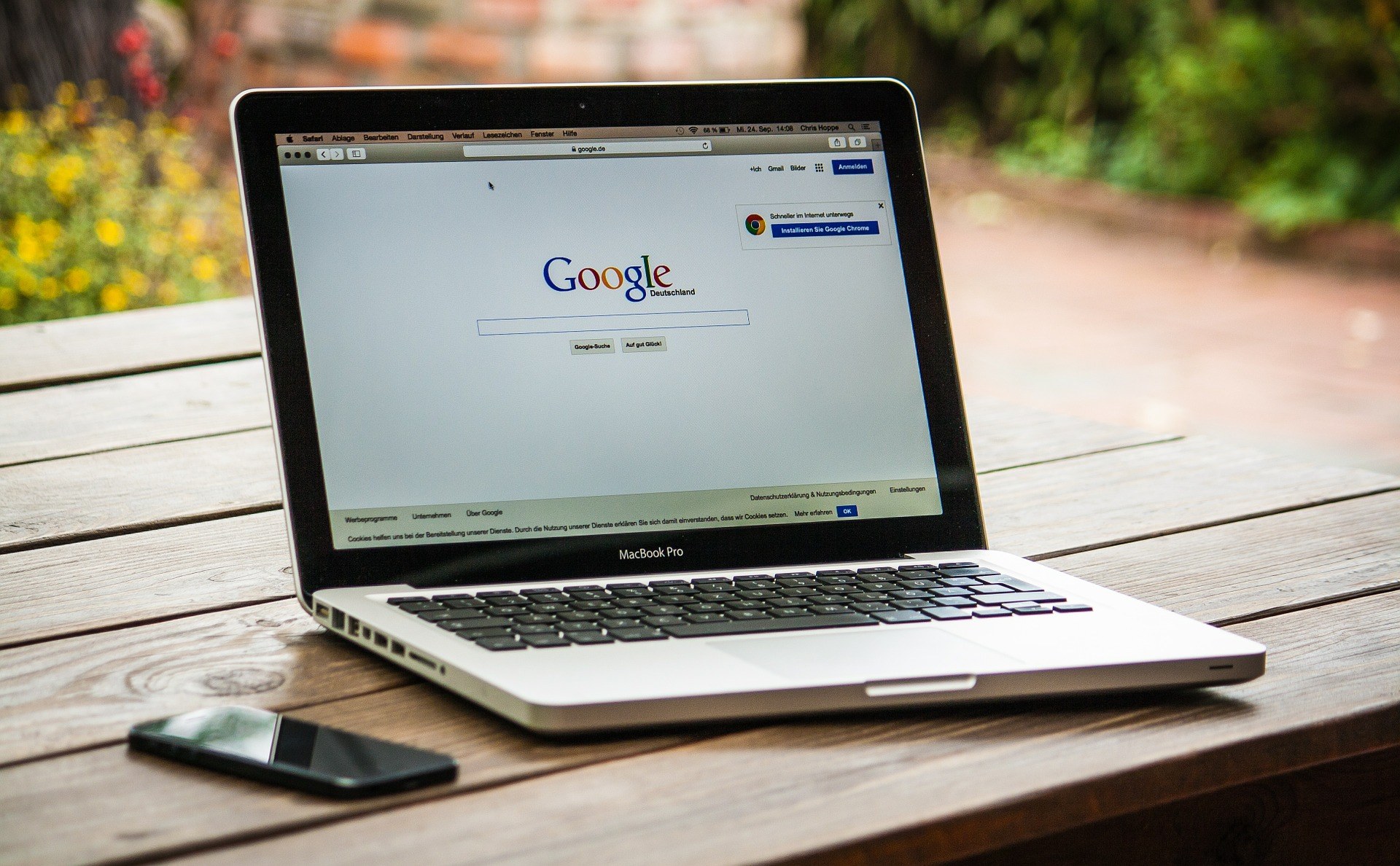
Through artificial intelligence and machine learning, Alphabet has transformed Google into more than just a simple search engine. Unbeknownst to many, there are several different shortcuts that will allow you to save time when using Google.
Quote Marks Will Curate Your Search
Generally, you can refine Google results through syntax. The first syntax shortcut everyone should learn about is the quote marks (“). Using quote marks will allow you to limit the search and make it more concise. This shortcut is best used for phrases. For example, searching exploding phone will produce a wide range of results, mostly images. But searching “exploding phone” will link stories and articles mostly about the Samsung S7.
Hyphens Filter Out Results
Quote marks can be used in conjunction with other shortcuts. The hyphen or minus sign (-) can automatically filter out results you do not want to see. If you are looking for other types of phones that have detonated, simply type “exploding phone” -“Samsung S7” to get rid of articles about exploding Samsung S7s. Very important: remember to add a space between the first phrase and the hyphen, but no space between the hyphen and the last word. Searching “exploding phone” – “Samsung S7” will net the exact opposite results you want.
“And” and “or” Fine Tune the Search Further
Now let’s say you are specifically looking for stories about Samsung phones blowing up. In this case, you would want to use the word “and”. Typing “exploding phone” and “Samsung S7” will only produce articles about Samsung S7s exploding.
Maybe you want to compare articles about exploding phones and Samsung S7s, but don’t necessarily want stories containing both. This is where “or” comes in. Searching “exploding phone” or “Samsung S7” will produce stories that are either about exploding phones or about Samsung S7s. However, you will still see articles about exploding Samsung phones.
Use Google Advanced Search for Even More Refined Results
Google Advanced Search is probably the most significant time saver, period. It allows you to simultaneously search for specific documents, specific languages, by country or region, by time posted, and many more. Now you can see when and where the last Samsung S7 exploded without having to remember syntax shortcuts.
Other Minor Shortcuts
Google has a myriad of shortcuts, some more useful than others. The @ symbol can be used to search social media sites. Similarly, the pound (#) or hashtag can be used to search hashtags. In my opinion, using syntax “site:” is more useful because it allows you to search within any website. For example, typing site:computersupportspecialist “exploding phone” will link you back to this blog post.








Recent Comments